How to Use Google's Nano Banana: The Ultimate AI Image Editing Guide for Beginners
Google has quietly revolutionized AI Model for image editing with the introduction of Nano Banana, an advanced image generation and editing model that's part of the Gemini 2.5 Flash family. If you're new to AI and wondering how to harness this powerful tool, this comprehensive guide will walk you through everything you need to know.
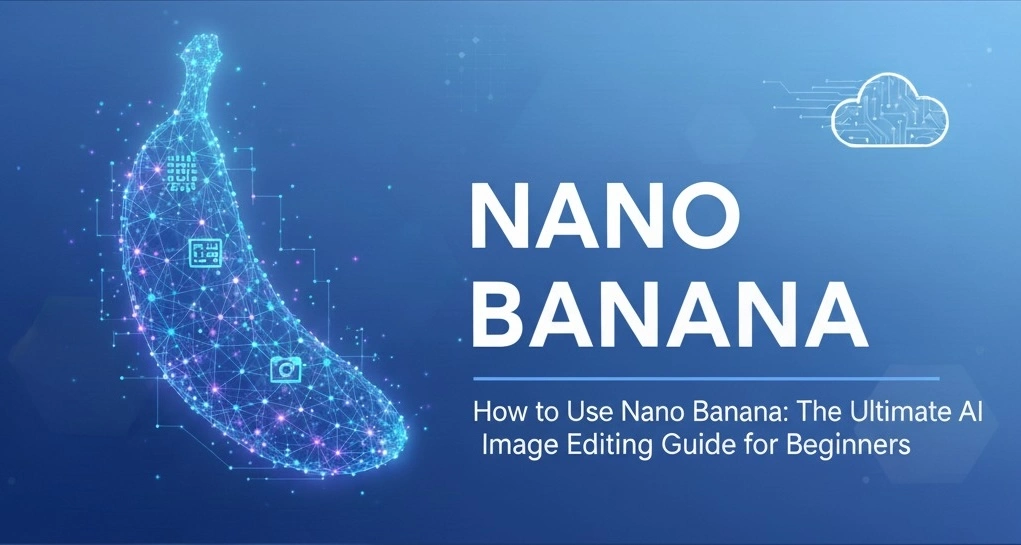
What is Google Nano Banana?
Nano Banana is Google's state-of-the-art AI image editing model that allows you to transform photos using simple text prompts. Unlike traditional photo editing software that requires technical expertise, Nano Banana makes professional-level image editing accessible to everyone through natural language commands.
The model excels at maintaining character consistency when editing photos of people and pets, making it particularly valuable for content creators, social media managers, and anyone looking to enhance their visual content without extensive technical knowledge.
Key Features That Make Nano Banana Special
1. Text-to-Image Generation
Create stunning images from simple text descriptions. Whether you need a specific scene, object, or artistic concept, Nano Banana can bring your ideas to life with remarkable accuracy.
2. Advanced Image Editing
Upload an existing image and use text prompts to:
- Change outfits and clothing
- Modify backgrounds
- Add or remove objects
- Adjust lighting and mood
- Apply artistic styles
3. Multi-Image Composition
Combine multiple images to create new compositions or transfer styles from one image to another, opening up endless creative possibilities.
4. Character Consistency
One of Nano Banana's standout features is its ability to maintain a person's or pet's likeness across multiple edits, ensuring your subject looks natural in different scenarios.
How to Access Nano Banana for Free
Getting started with Nano Banana is surprisingly straightforward, and the best part? You can try it for free through multiple platforms.
Method 1: Google Gemini App
The easiest way to access Nano Banana is through the official Gemini app:
- Download the Gemini app on your mobile device or visit gemini.google.com on your computer
- Sign in with your Google account (free account works)
- Look for image editing options within the chat interface
- Upload your image or describe what you want to create
- Use natural language prompts to edit or generate images
Method 2: Google AI Studio
For more advanced features and API access:
- Visit aistudio.google.com
- Sign in with your Google account
- Navigate to the image generation section
- Start experimenting with Gemini 2.5 Flash Image capabilities
- Enjoy completely free access to the model
Method 3: Third-Party Platforms
Several platforms offer free access to Nano Banana:
- Imogen app: Provides daily free credits for experimentation
- LMArena AI: Free testing environment
- Various AI playground websites: Often feature Nano Banana integration
Step-by-Step Guide: Your First Nano Banana Edit
Step 1: Choose Your Platform
Start with the Gemini app as it's the most user-friendly option for beginners.
Step 2: Upload Your Image
Select a clear, well-lit photo for best results. Photos of people, pets, or objects work particularly well.
Step 3: Craft Your Prompt
Be specific but natural in your language. Instead of technical jargon, use everyday descriptions:
Good examples:
- "Change the shirt to a red sweater"
- "Make the background a sunny beach"
- "Add a hat to this person"
- "Remove the car from this photo"
Avoid vague prompts like:
- "Make it better"
- "Fix this"
- "Add something cool"
Step 4: Review and Refine
Nano Banana will generate your edited image. If it's not quite right, refine your prompt with more specific details and try again.
Step 5: Save Your Creation
All images include watermarks indicating they're AI-generated, which is important for transparency and ethical use.
Pro Tips for Better Results
Understanding Prompt Engineering
The key to great results with Nano Banana lies in effective prompting:
- Be descriptive: Include details about style, mood, lighting, and composition
- Use reference points: Mention specific art styles, time periods, or visual references
- Iterate gradually: Make small changes rather than dramatic overhauls
- Experiment with different approaches: Try various ways to describe the same concept
Explore More AI Guides
Want to learn more about getting free access to powerful models like Gemini?
Explore our guide on How to Access Google Gemini for Free.